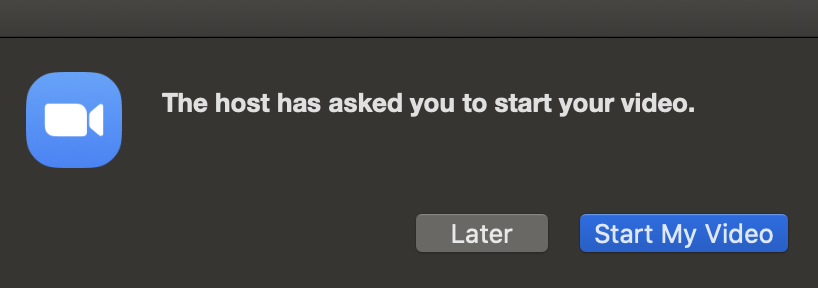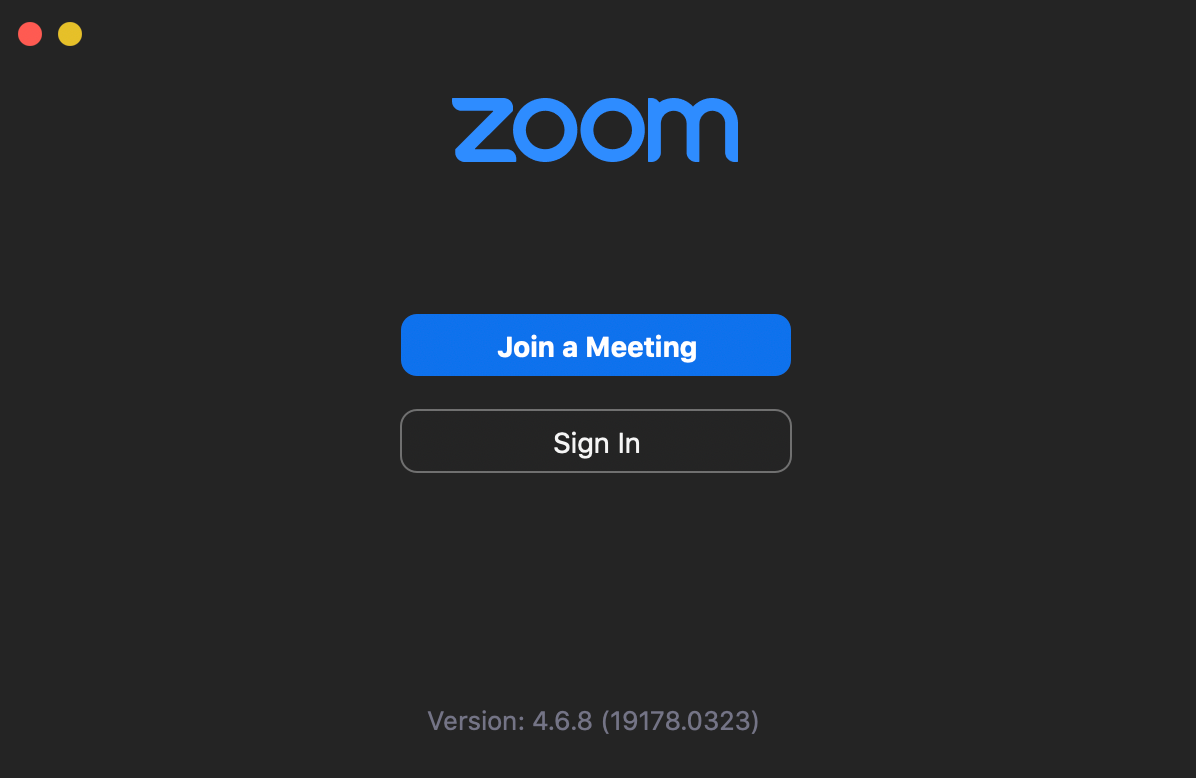Technical Requirements
HCI will be using Zoom to manage your experience as a speaker for this event.
To participate in the virtual program, you will need:
• A webcam (any external USB camera) or the camera in your computer/laptop
• Headphones/earbuds that connect to your computer – this will eliminate audio feedback
• A direct ethernet connection (blue cable that runs from your computer to your router) is preferred if possible
• To Download and install the Zoom app [details below]
IMPORTANT: Please close out of all applications on your computer and also turn off TV’s or anything else that’s using bandwidth in your current location.
How to Download Zoom Client for Meetings
Enter Your Name and Meeting ID: 100 064 724
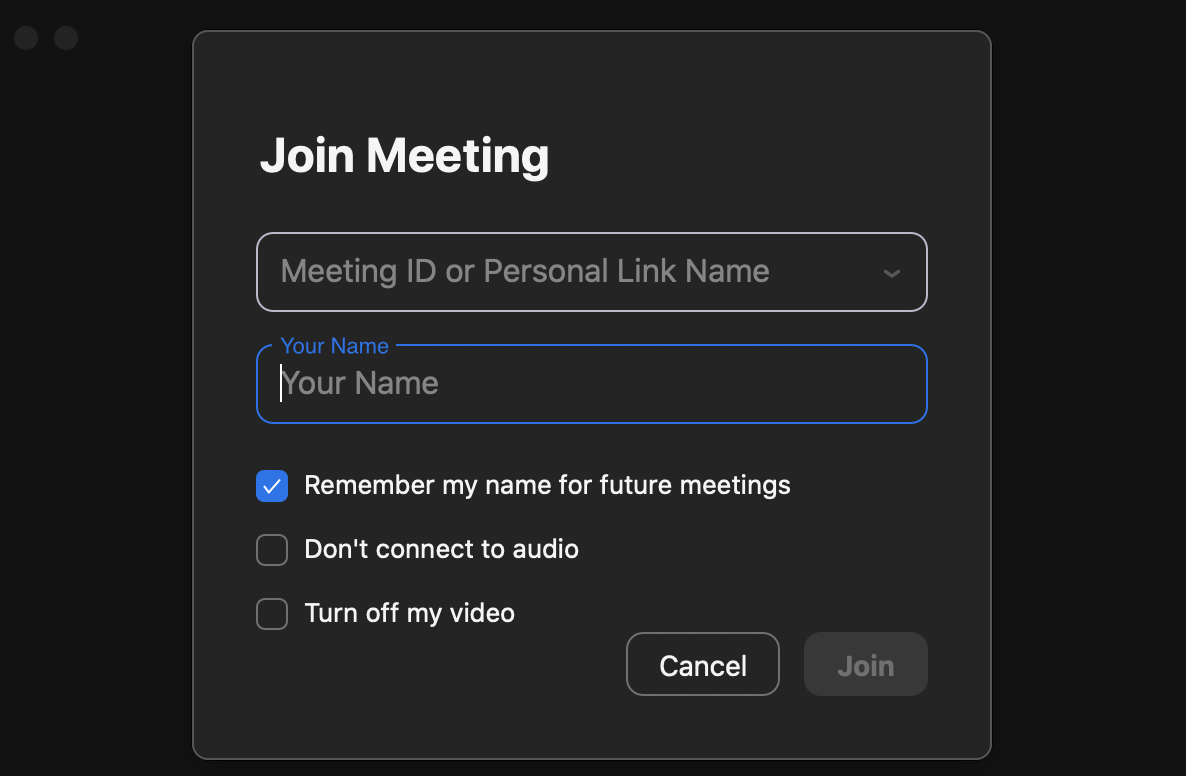
Enter the Password: 2020ID
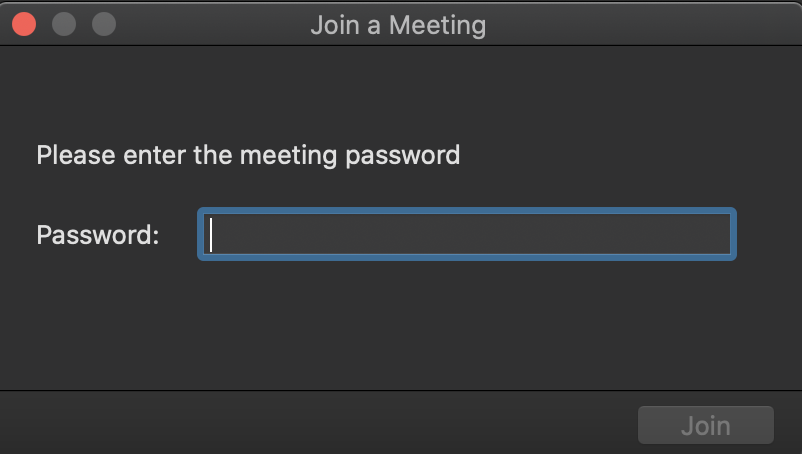
You will be placed in a waiting room before your presentation.
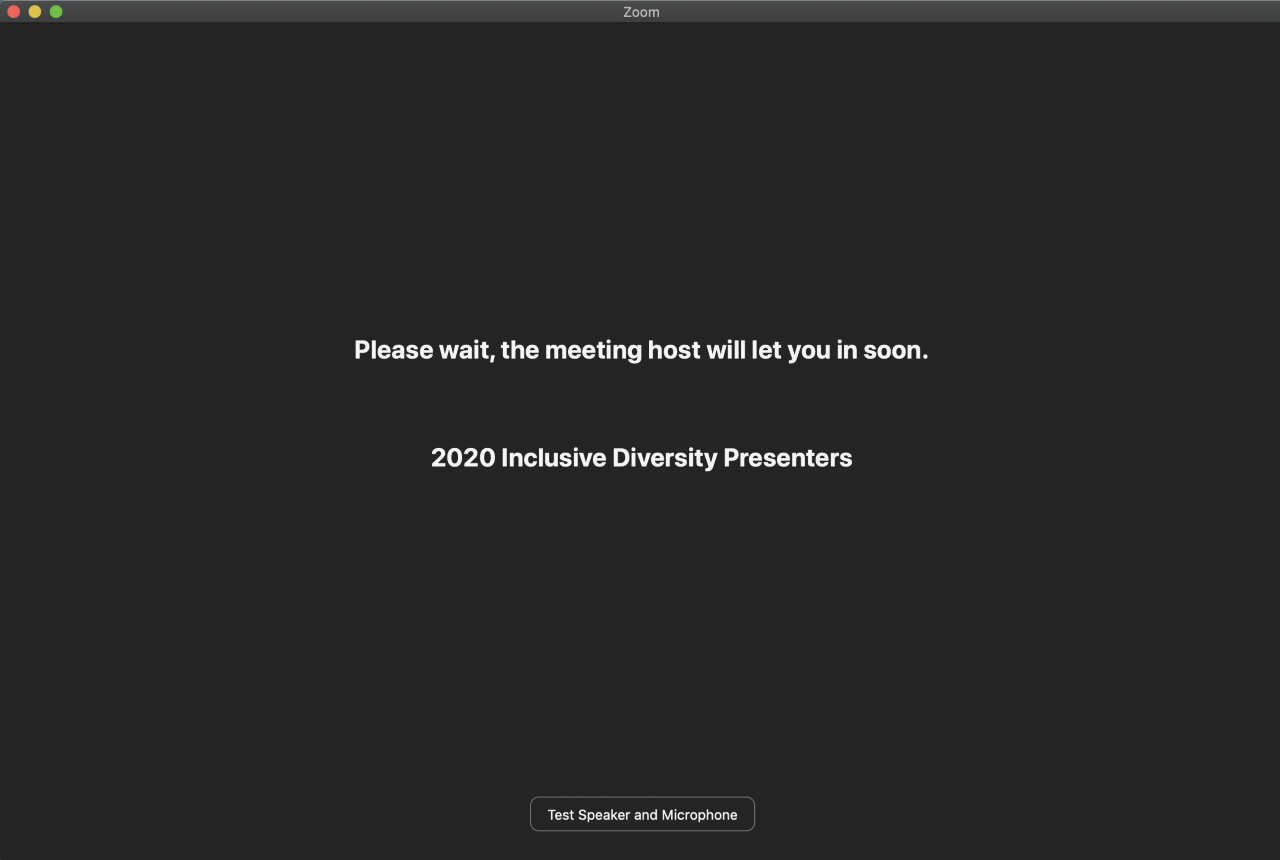
During this time you can test your speaker and microphone.
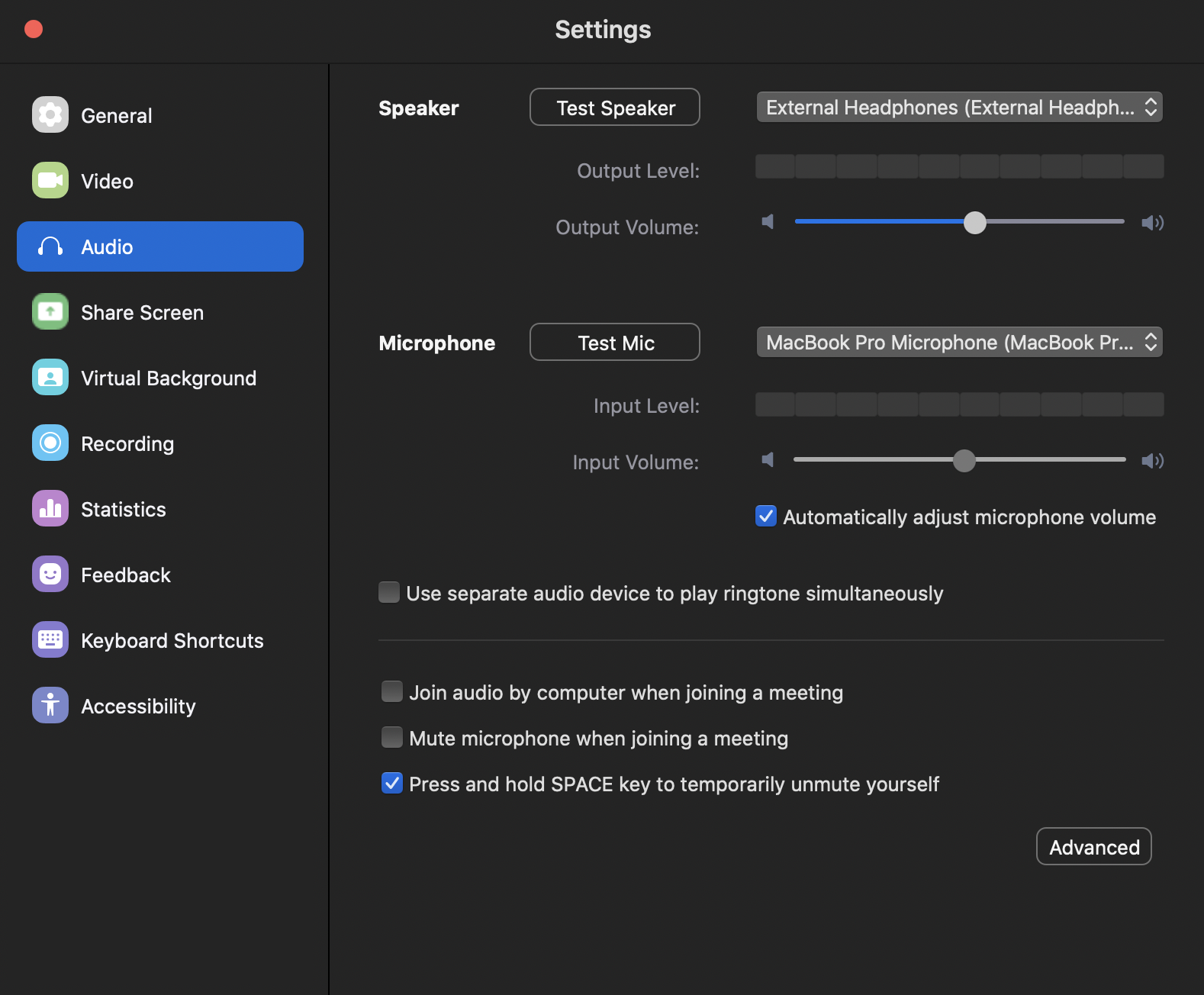
Once admitted click on "Join With Computer Audio."
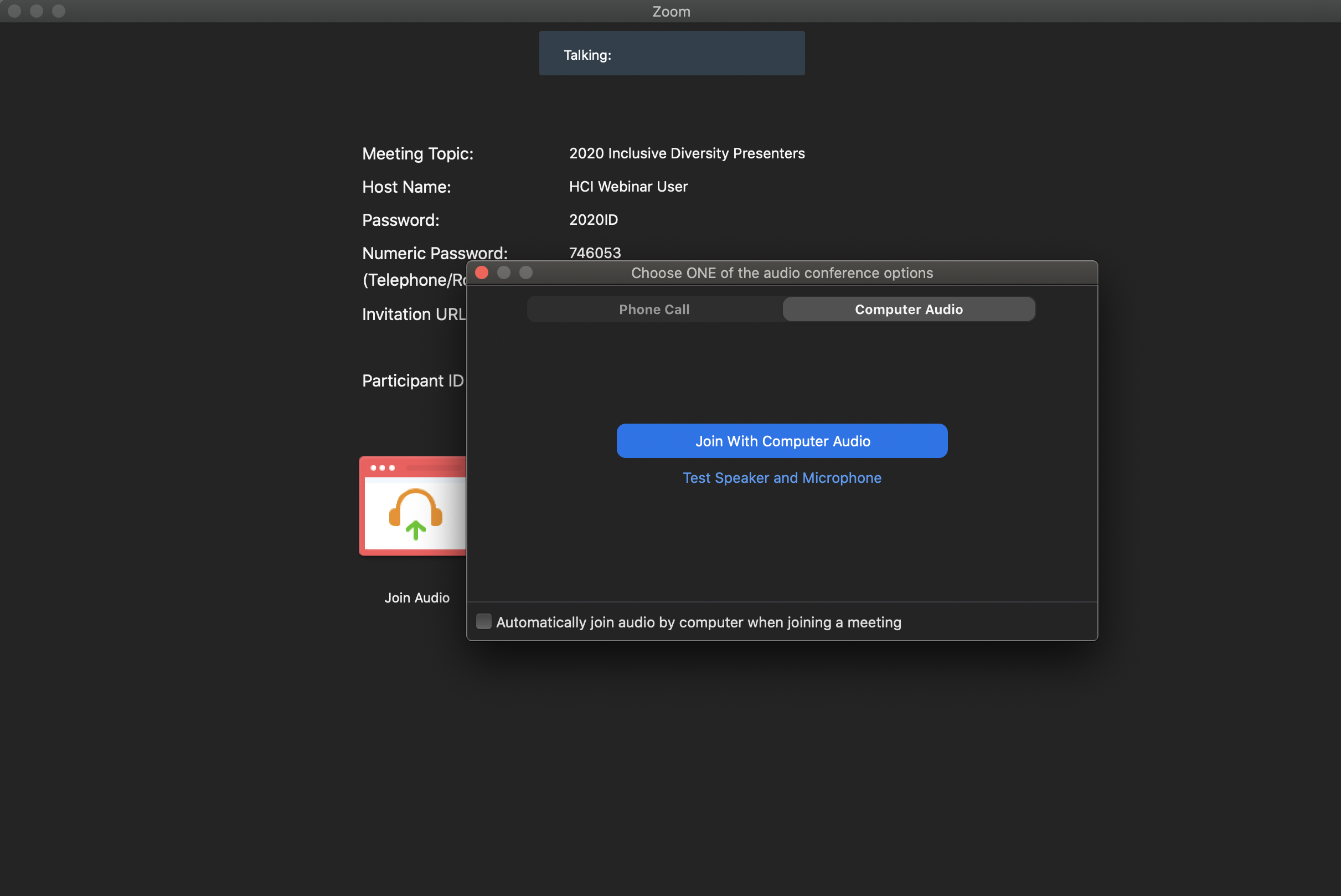
Your video will be turned off and audio will be muted when you enter the virtual meeting room, wait until the host asks to share video before doing anything else.